原因:
X サーバーコンポーネントは異なるXクライアント/サーバーシステム間においてキーボードのマッピングで、キーを誤って配置することがあります。
Resolution 1 (use supplied keyboard layouts):
Starting from version 2.5.6, InTime ships with sample keyboard layouts in the <InTime installation directory>/misc/sample_layout/ directory. These layouts have been tested with Exceed X Server and Astec X Server.
To use a particular layout, for example, a Japanese keyboard with Exceed X Server, create a symbolic link between the desired layout file and the xfree86 file as shown below. After the symbolic link has been created, start InTime with "-xkb -layout jp".
[user@host]$ cd <InTime installation directory>/misc/sample_layout [user@host]$ ln -s xfree86.exceed.layout1_keypad xfree86 [user@host]$ intime.sh -xkb -layout jp
If you have a US keyboard, omit the "-layout ..." argument.
Resolution 2 (use the supplied xkeyboard utility):
If Resolution 1 above works, no further step is required. But if not (perhaps due to another locale or X Server), InTime ships a keyboard utility that helps you create a custom keyboard layout for your environment.
To use the keyboard utility,
1. First, ask your system administrator to remove the existing xfree86 symbolic link.
2. Next, pick the keyboard layout that most resembles yours from the 4 listed below.
Layout 1 (Typical Japanese keyboard)
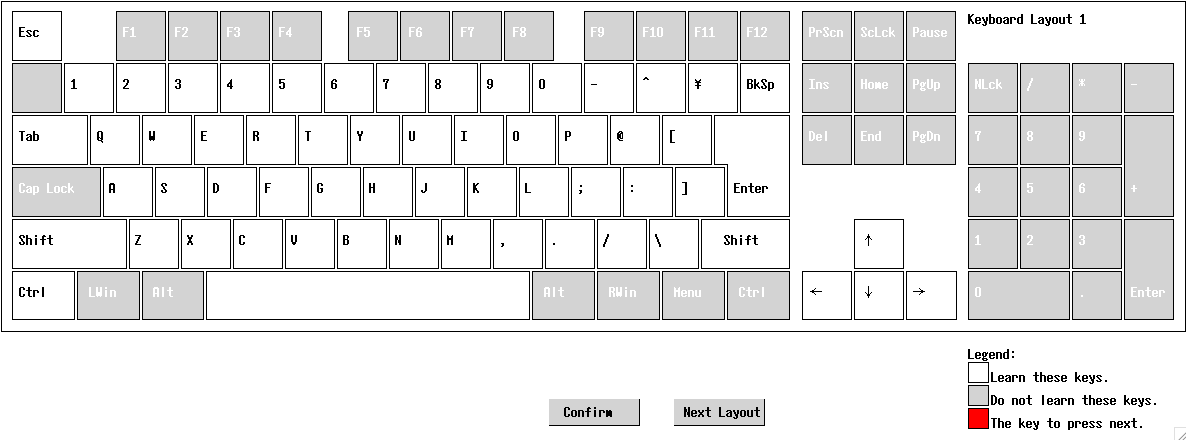
Layout 2 (US keyboard variant)
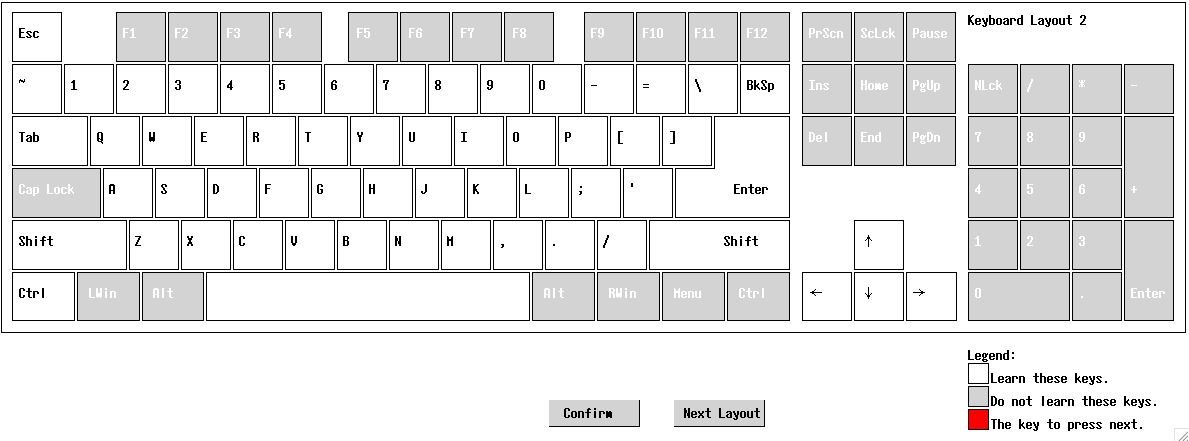
Layout 3 (US keyboard variant)
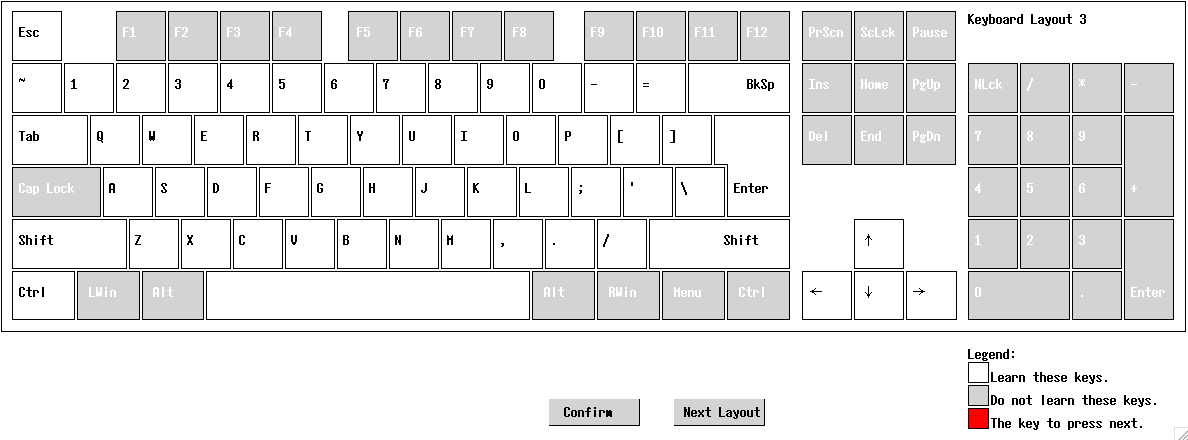
Layout 4 (Most common US keyboard)
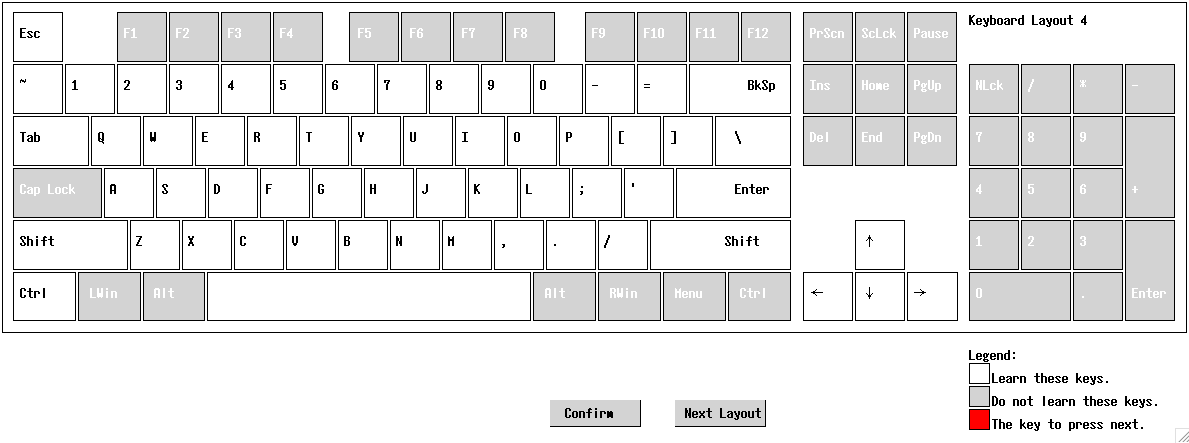
3. Run the keyboard configuration utility using intime.sh to map the keys correctly.
(The following example is for a Japanese keyboard)
Steps:
Go to the directory where InTime is installed and run the command
./intime.sh -keyboard_config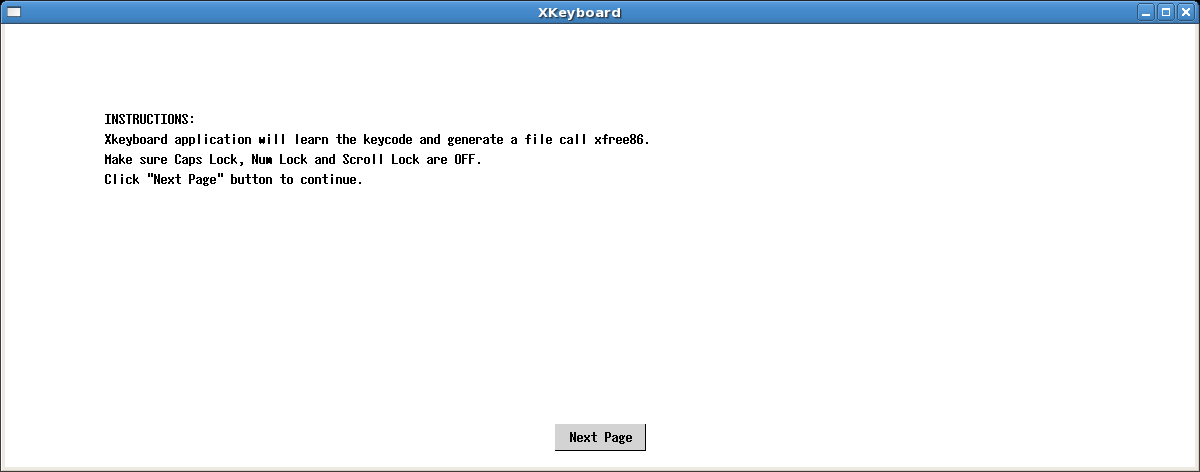
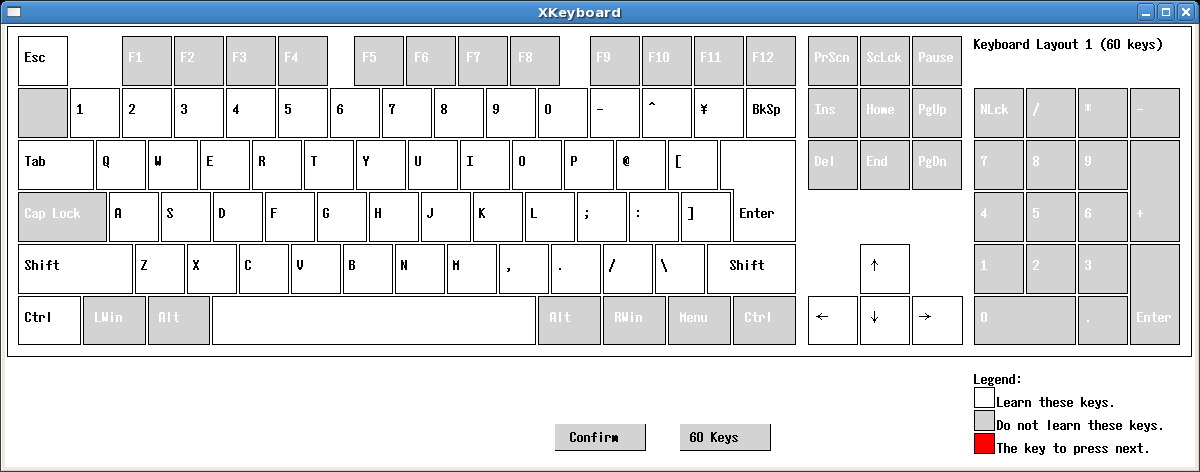
A virtual keyboard appears, allowing you to toggle between 60-keys (no cursor keys, keypad, etc.) and 117-keys (full keyboard) by clicking the button beside "Confirm".
Then, you will be prompted to press keys in sequence. Each key to be pressed will be highlighted in red (see below).
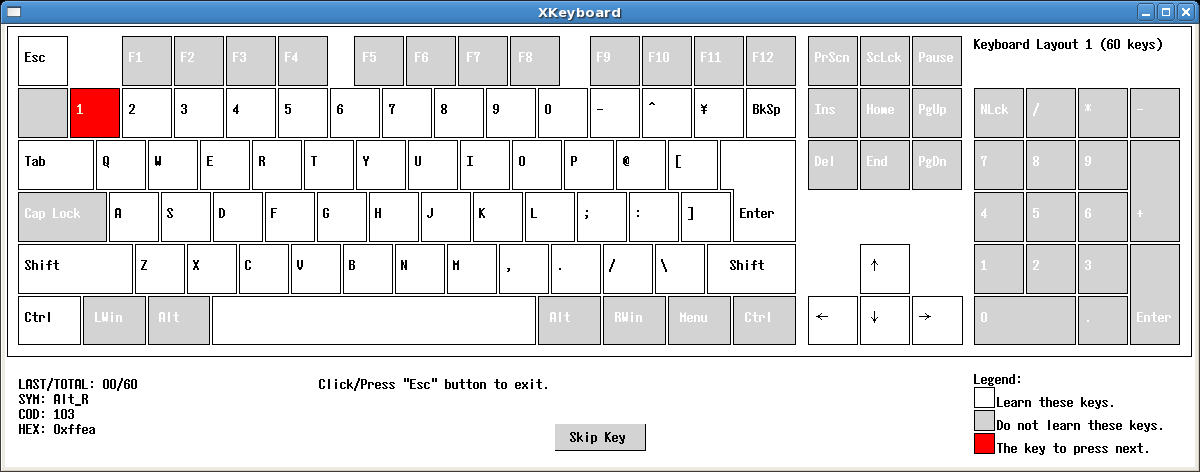
./intime.sh -xkb -keyboard_layout jpThat's it! InTime will now work correctly with the Japanese keyboard layout.
Note: If there is a file called xfree86 in the user's home directory, that file takes precedence over <InTime installation directory>/misc/sample_layout/xfree86.
Applies to:
- Linux Operating System
Knowledge Base ID: 201803071 - Last Review: Apr 02, 2018 - Revision: 1.0