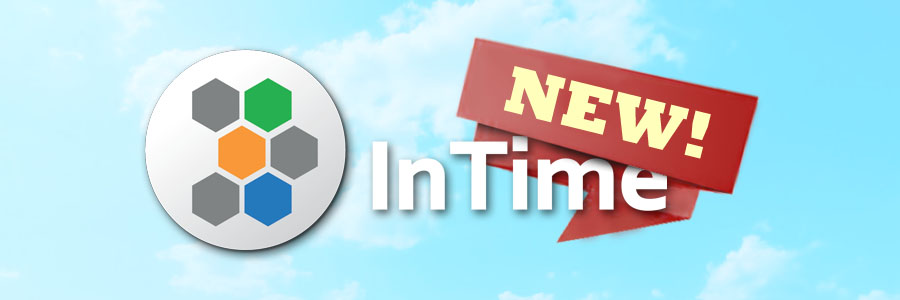The Auto Placement recipe in InTime now supports Quartus Prime Pro Edition (in addition to Quartus-II and Quartus Prime Std Edition). Recall from Automatic placement adjustments in Quartus that the Auto Placement recipe analyses the locations of failing timing paths, and re-locates them based on what the tool learns about the design’s characteristics, without changing any source code.
Figure below shows the chip view of the implemented design in Quartus Prime Pro edition, before and after Auto Placement:

To use Auto Placement for a Quartus Prime Pro Edition project:
- Open your project in InTime.
- From the Recipe dropdown, click and select the Auto Placement recipe.

- Specify the number of results you want in the "Runs per Round" flow property (10 in this example).

- Click "Start Recipe" to start running.
Here is an example of a Quartus Prime Pro Edition's design ran using Auto Placement.

This design was first compiled using the InTime Default recipe, followed by the Auto Placement recipe (you may combine the Auto Placement recipe with other recipes as well). The first round runs InTime Default to find the optimised set of compiler settings for timing performance while the second round further optimises timing using Auto Placement based on the optimal compiler settings found in the first round.
Notice that the first round's best Total Negative Slack(TNS) is -36.063ns while the second round’s best TNS is -31.923ns. This shows an improvement of 4.14ns in the TNS after using Auto Placement.
It is important to take note that not all results generated via the Auto Placement recipe will be better, but it is helping the designer do a whole lot of work without affecting the design's functionality — certainly something worth trying.